博主辛苦了,我要打赏银两给博主,犒劳犒劳站长。

【摘要】apache 2.2.22 版本和 apache 2.4.9 版本的配置文件是不同的,如何分别开启它们的访问权限在开发过程中是非常常见的一个问题,本文这里记录一下如何在 apache 2.2.22 版本下开启访问权限。
apache 2.2.22 版本的配置文件是:httpd.conf,默认情况是只允许本地 IP 去访问的,即 127.0.0.1 或者 localhost,若要用局域网、或者外网去访问,则需要修改它的配置文件。
打开配置文件,找到其中的这段:
#
# This should be changed to whatever you set DocumentRoot to.
#
<Directory "D:/wamp/www/">
#
# Possible values for the Options directive are "None", "All",
# or any combination of:
# Indexes Includes FollowSymLinks SymLinksifOwnerMatch ExecCGI MultiViews
#
# Note that "MultiViews" must be named *explicitly* --- "Options All"
# doesn't give it to you.
#
# The Options directive is both complicated and important. Please see
# http://httpd.apache.org/docs/2.2/mod/core.html#options
# for more information.
#
Options Indexes FollowSymLinks
#
# AllowOverride controls what directives may be placed in .htaccess files.
# It can be "All", "None", or any combination of the keywords:
# Options FileInfo AuthConfig Limit
#
AllowOverride all
#
# Controls who can get stuff from this server.
#
# onlineoffline tag - don't remove
Order Deny,Allow
Deny from all
Allow from 127.0.0.1
</Directory>
然后将上面的 "Allow from 127.0.0.1" 改成 "Allow from all",修改后保存并关闭文件,重启 apache 服务器后即开启对所有外网 IP 的访问权限。
Order Deny,Allow
Deny from all
Allow from all
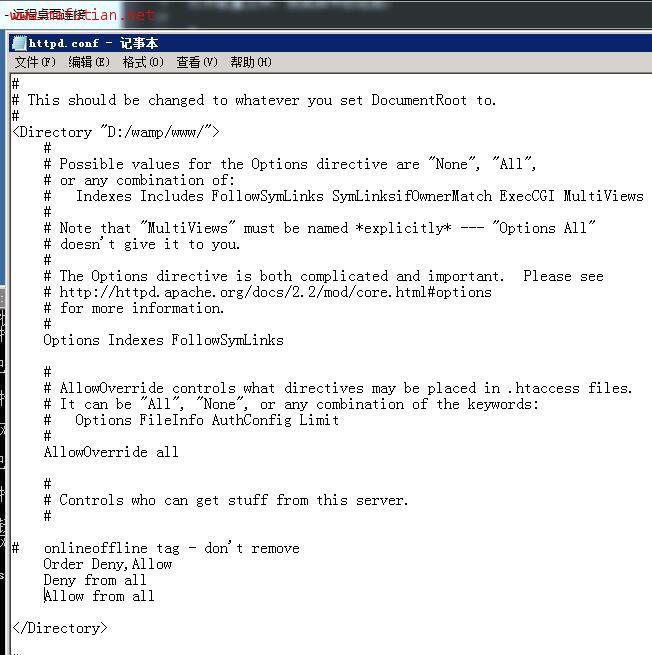
很简单只需要改动这一个地方就行。
版权归 马富天个人博客 所有
本文标题:《windows 系统中 apache 2.2.22 开启访问权限》
本文链接地址:http://www.mafutian.com/333.html
转载请务必注明出处,小生将不胜感激,谢谢! 喜欢本文或觉得本文对您有帮助,请分享给您的朋友 ^_^
顶1
踩0
第 1 楼 胡俊杰 2017-10-16 17:51:03 浙江宁波
| 评论审核未开启 |
























|
||